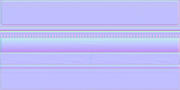Here's some answers to mod questions I've been asked elsewhere. It might help you out a bit.
2- Can you modify the .tga files ? if yes how so ?
Yep. In the moods folders, SkyColor.tga is stretched around the skybox and can be made 1 pixel wide ( but same height). cloudMaxColor, CloudMinColor, Grass, LightAmbient, and LightSun.tga can be made 1 pixel high (but same width). You can spend days messing with the colours of these just trying to add a colour tint or a certain light level in the mod, but the easier way to do this is to play with the StadiumFXClouds.dds
3- How do you make mipmaps work on photoshop, I've messed with it and I cant make it work? (this isn't as important as the other questions)
First you need to turn them on. Open a blank image and save as .dds. On the NVIDIA save screen look for the 'Read Config' button and click it. On the box that opens, click the 'Load MIP maps' square. Cancel the save. Now they will load in any .dds image you open.
If you change the mip maps, you MUST click 'Use Existing MIP maps' button, else your changes will be written over. You can do whatever you want in these files. The larger images are what the car sees close up, as they get smaller, its what the car sees further into the distance. So you can lighten them, colour them, change the images as you like. Experiment for the best results. I only play with the D.dds files as it can be time consuming changing a full set of files.
4- How do you make those N files with photoshop ? (I remember there was a way to do it automaticaly)
You need the NVidia plugin installed. Get it from here:
https://developer.nvidia.com/nvidia-tex ... -photoshop.
Once installed load my photoshop actions into photoshop:
http://www.cadify.co.uk/signs/TM.atnMy workflow for an image is to create the D.dds and save it. Now with the d.dds file still open, use the actions in order. to use an action, click it then click the play button beneath it. An action is just a recorded sequence of commands applied to an image automatically.
They are:
HalfIt - to half the image, this so that the subsequent S.dds and N.dds are smaller, hence the overall mod size is smaller.
Duplicate - To duplicate the current image (you now have 2 identical tabs/images).One will be your S.dds, the other your N.dds
Specular - This takes the current image and changes it to a Specular image. Click the arrows to expand the action is you want to see what it does. when done, save the image as filenameS.dds
file type - DXT5 ARGB 8bpp:Interpolated Alpha
Normal - This takes the current image and changes it to a Normal image. Click the arrows to expand the action is you want to see what it does. when done, save the image as filenameN.dds
file type - DXT5 ARGB 8bpp:Interpolated Alpha
6- zip wants to know all the files that are usable in a mod (including sound files if I understood correctly)
See here:
C:\Program Files\TmUnitedForever\GameData\Stadium\Media\Texture\Image
C:\Program Files\TmUnitedForever\GameData\Stadium\Media\Moods
or you can download them here (if you mess them up):
http://dl.dropbox.com/u/15144477/Trackm ... dds%20.ziphttp://dl.dropbox.com/u/17176695/Moods% ... /Moods.rarNo sound files are included in a mod. All sound files are download from locator. The locators are saved in the tracks challenge.GBX file when the track is saved.
7- what do S files do exactly? (they seem to overlap the D file but it seems more complicated than that)
S.dds files add shine to surfaces. The brighter they are, the shinier the texture appears in game, but, they are also dependant on the 'height' of your normal. So if you use a high normal value in the NVidia plugin, the shine will end up looking rough and 'orrible. My settings are:
In photoshop - Filter\NVidia Tools\NormalMapFilter -
Height Generation = 4 sample
Scale = 4 <-- This is the important one, don't go too high.
3D View = Animate Light ticked
Alternate Conversions = Biased RGB
Alpha Field = Height
pop